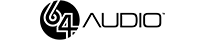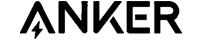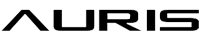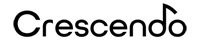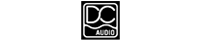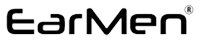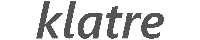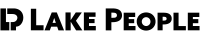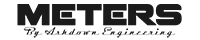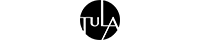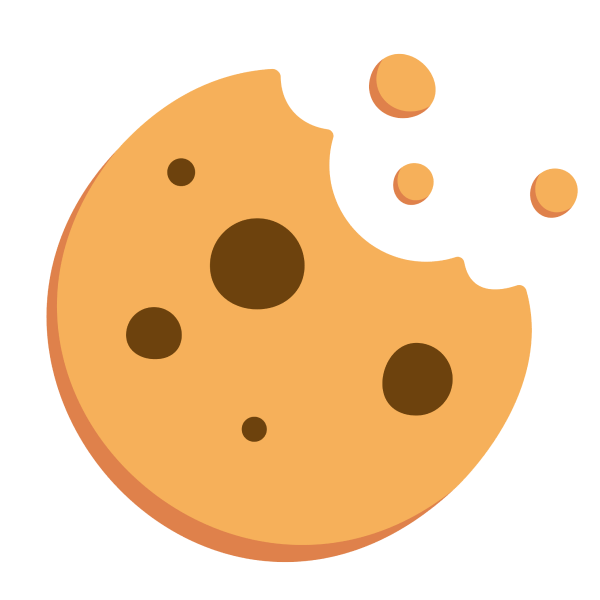How to Connect Wireless Headphones to Your Phone?

Contents:
Don’t know how to connect wireless headphones to your phone or perhaps you encountered an issue later on? Dr.Head will help you figure it all out, as the process isn't much more complicated than connecting wired headphones!
There are several types of wireless connections, but for headphones (as well as portable speakers), only Bluetooth connections are relevant today, so we will talk about how to connect Bluetooth headphones/headsets to a phone (smartphone or tablet).
Connecting Wireless Headphones to a Phone
Turn on the headphones / put them in pairing mode.
Open Bluetooth settings on your smartphone, turn on Bluetooth.
Select the headphones from the list and tap on them to connect.
This is a general connection scheme that works for the vast majority of cases (for both Android and iOS gadgets), but since there are hundreds and even thousands of different headphones, it’s impossible to mention every possible detail or feature, so the user manual or manufacturer’s information specific to your model is the best recommendation.
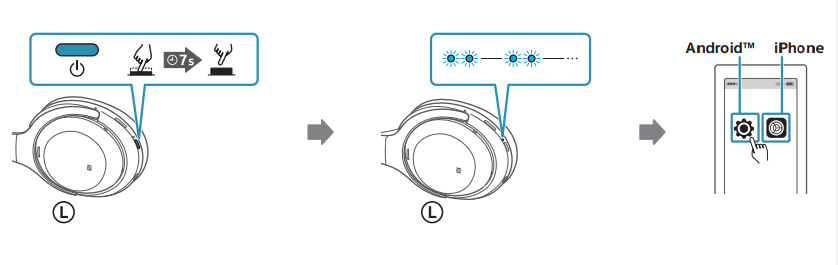
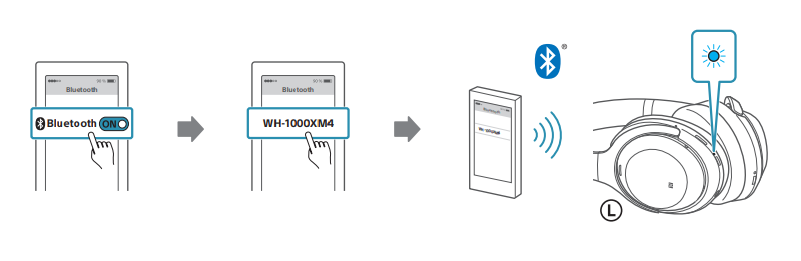
If you don’t have the instructions at hand, try to find them on the manufacturer's website or by searching for “brand and model of headphones + manual.”
Let’s break down this brief scheme in more detail and also consider some issues that may arise when connecting to wireless headphones or headsets (for simplicity, we will refer to them as “headphones” from now on).
First Connection / Pairing
Turn on the headphones / put them in pairing mode
Press or hold the power button for a few seconds. This could be an ON/OFF button, a play button, or a button with a light indicator.
If you have true wireless earphones, usually you need to place them in the charging case for a few seconds and then take them out. Another common option for TWS headphones / TWS Earbuds is to hold the main button/sensor on the main or both headphones for a few seconds.

There might not be a power button, for example, the Sennheiser Momentum Wireless 3 turn on automatically as soon as you unfold them.
If the headphones do not turn on, try charging them; for some models, this is a necessary requirement before the first use. A full charge may take from one to several hours depending on the model.
After the first power on, some headphones automatically enter pairing mode – usually indicated by a light (most often – blue blinking) or voice prompts (Pairing).
If this does not happen, you need to initiate pairing manually: hold the dedicated pairing button with a Bluetooth icon or follow a specific scheme for your model. Often, pairing mode is activated by the same buttons as turning the headphones on/off, but you need to hold them for 3-8 seconds instead of a second or two.
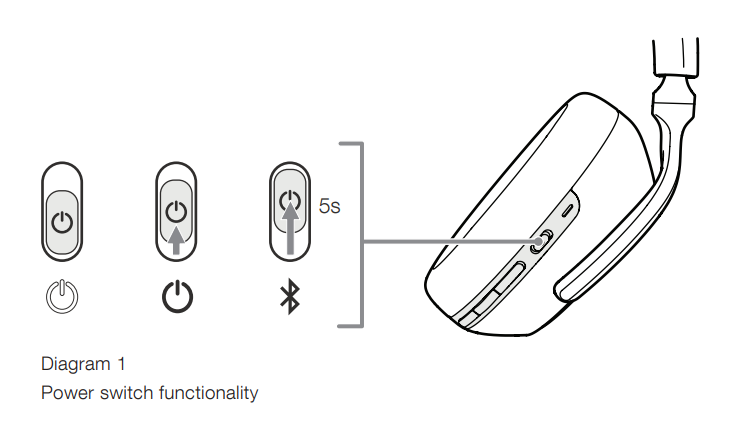
Open Bluetooth settings on your smartphone, turn on Bluetooth
For quick access to Bluetooth settings, open the curtain by swiping from the top or bottom of the screen (depending on your device) and hold the Bluetooth icon.
A single tap on the icon turns Bluetooth on/off.
The phone will search for available devices, select the headphones from the list and tap on them to connect
If the headphones do not appear in the list, try refreshing the available devices, turning Bluetooth off/on on the phone, or restarting the pairing process on the headphones.
Some headphones may initiate the connection themselves after being found, you just need to tap the connect/pair button in the pop-up message on the phone screen.
Some phones may ask for a PIN code, try the standard “0000” or the code specified in the user manual.
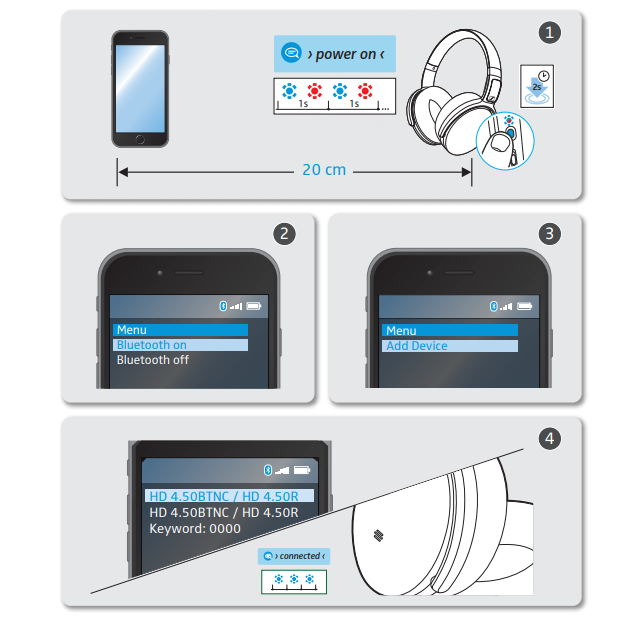
If both devices support NFC technology, instead of the described process, you just need to bring the turned-on headphones or their charging case to the phone in the NFC sensor area, and the device will offer to connect.
Apple devices do not support NFC, but modern AirPods and Beats can automatically connect if you open the charging case near an iOS device.
Reconnecting
Once a pair is created, reconnecting usually happens automatically; you just need to turn on the headphones with Bluetooth enabled on the phone.
Troubleshooting Bluetooth Headphone Connection Issues
If the headphones (or one of the True Wireless earbuds) no longer connect to the phone, try these standard steps or check the methods suggested in your model’s instructions:
Ensure the headphones are charged.
Restart Bluetooth on the phone.
Restart the headphones (turn off/on).
Restart the phone.
Unpair the headphones on the phone (Unpair in the headphone settings, inside the Bluetooth menu on the phone) and pair them again.
Reset the headphones to factory settings (Hard Reset) – if the headphones have such a function, it should be indicated in the user manual or on the manufacturer’s website.
If you have any questions – ask them in the comments. We wish you good sound and stable Bluetooth connections!
In conclusion, connecting your wireless headphones to your phone is a straightforward process, whether you're using Android or iOS devices. By following the steps outlined, you can enjoy a seamless audio experience without the hassle of wires.
For those looking to enhance their audio setup further, consider exploring our online audio equipment store for a wide range of high-quality products. Our personal audio collection is designed to meet all your audio needs, ensuring you get the best sound quality possible. Don't miss out—visit our store today and elevate your audio experience!